Google Released The Font Ice Cream Sandwich Roboto
Previously, I talked about the new keyboard that has Android Ice Cream Sandwich and how to install it on devices that do not have this version of Android, a good way to make it look like Ice Cream Sandwich on our phone while we wait for the update.
Needless to say that Ice Cream Sandwich has many more new features than the keyboard, like the new typeface that has been called Roboto, which means a better experience for users in high-resolution displays and small size.
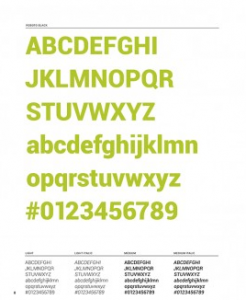
Well, if you want to enjoy this font on your computer, you can do because Google has released a free font for all of us. We just downloaded it from this link and then followed the steps below depending on the operating system you have. (After the jump)
Windows:
- Enter Start and then click Run.
- Type the following command and click OK: % windir% \ fonts
- In the menu File, click Install New Font.
- Table Units, click the drive containing the source to add.
- Table Folders, click the folder containing the font you want to add, and then click OK.
- Table List of fonts, click the font you want to add. To select more than one font at a time, hold down the CTRL key while selecting each.
- Click to select the check box Copy fonts to Fonts folder. The new font is saved in the Windows \ Fonts folder.
- Click OK.
Ubuntu:
- udo cp ~ / fuente-descargada/nombre-fuente * / usr / share / fonts
Mac:
- Just double click and the font is automatically installed
