How to: Record Google+ Hangout Video
Google+ is a new social media platform full of numerous new features compared with other social media networks. Among the features, I like the hangout very much. Hangout is a feature which let you make video calls with the guys in your circle. And from different blogs, forums and from different Google+ users, I could know they like Google+ hangout very much. When you are making a video chat with any of your friends is very interesting and it will be more interesting if you could record the hangout video. So, in this post I’m going to share tricks and ways to record Google+ hangout video.
Google+ is a step away from letting its users record the hangout video. So, you need to use software to record the Google+ hangout video. There are some software which let you record the Google+ hangout videos easily, like HyperCam, Screen-Cast-oMatic, Pixetell, BB Flashback, Camstudio and Screen2exe. And I’m going to share the tricks and ways to record Google+ hangout using one of these software called Screen2exe.
Record Google+ hangout Video using Screen2exe
I recommend you to use Screen2exe as it’s awesome and easy to use.
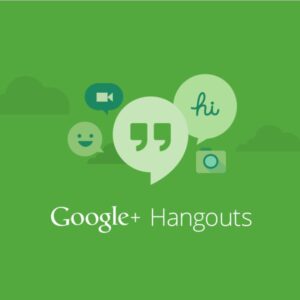
- At first, download Screen2exe from here.
- After downloading the software, install it on your PC.
- Next, you should start a Google+ hangout.
- When you start the hangout, run the software and by default setting it records your desktop’s full screen. So, you have to start your desktop screen recording by starting the Screen2exe software.
- Now drag a box on the `Google Plus Hangout Video box’ located on the left so that you can define a rectangle to capture and click outside of the box to remove it, which records all the screen.
- Next, click on the Update button to update the current image of the desktop. The software will start to record the hangout.
- After recording, you can also edit this video with this software. To save the recording, click on File-Save project button, you can save it to your computer.
- During the recording of the hangout, you can also stop or pause the recording. To resume capturing Google+ hangout video, press F9 on your keyboard. To stop capturing, you have to click the F10 button. Or click the tray icon that can stop and pop up the main interface of settings.
- After you save the video on your computer, it’s easy to play. The file will be an exe file, but it’s playable on all Windows OS based computers without any extra codecs.
Settings
You should set the capture speed of the software to 2 FPS. If you have a faster CPU and video card, you should increase the FPS to record smoother video recordings. By default setting the software will record audio from your microphone.
